Even if the world seems to embrace digital content more and more with each passing day, in most cases you don’t have to look further than your own office to see how far that ideal still is. Corporations still like to keep records of basically everything in hardcopy. The bigger the company, the bigger the paper trail. I was building a PDF archive, hoping I can convince the management that’s enough. As that became increasingly unlikely, I found myself facing a problem: how to print all those PDF files with the least effort on my part?
The operating system was not particularly helpful in automating the task: if I select more than a couple of files, it refuses to display the ‘Print’ command in the context menu. Neither was Adobe Reader, who lacks an option to print all opened files, making you painstakingly click ‘Print’ for each of them. By searching the Internet I only found mentions of third-party software to achieve this; but I didn’t want to install additional software – not am I allowed to for that matter. Fortunately I saw that under Mac OS X you can drag documents to the printer icon to start a print job, so I wondered whether Windows can do this as well? It turns out it does – or at least something close enough. So finally my solution:
- Navigate to the ‘Printers’ folder on the computer – usually through Start ► Control Panel ► Printers. Or if you’re fortunate enough to have migrated away from Windows XP, search for ‘printers’ in the field attached to the start menu;
- Double-click the printer you want to use to open the printing queue;
- Select all the files you need to print and drag them into the printer window;
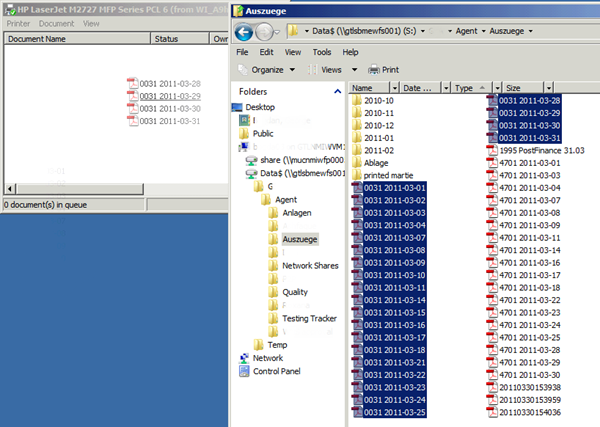
- Confirm in the next dialog that you really want to print the files;
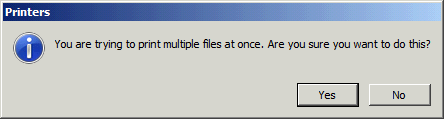
- And finally go wait by the printer to prevent colleagues from messing up your stack of paper.
The nice thing about this solution is that it works even if you want to print different file types at once, for example PDF, text and Word files, as long as the applications needed to open those file types are installed on the computer. No need to sort them or open them separately. Unfortunately, the printing order is more or less random, even if the files were carefully named, so you will need to do some physical sorting in addition to the digital one. And you lose some control over the layout, so make sure you check the printing preferences beforehand – at least to choose between ‘Portrait’ and ‘Landscape’ and the paper size. Adobe Reader can auto-rotate the pages according to their orientation, but other software cannot or do not come with the option enabled by default. In any case, it’s better than repeating the same steps – open, print, close – for hundreds of files one by one.
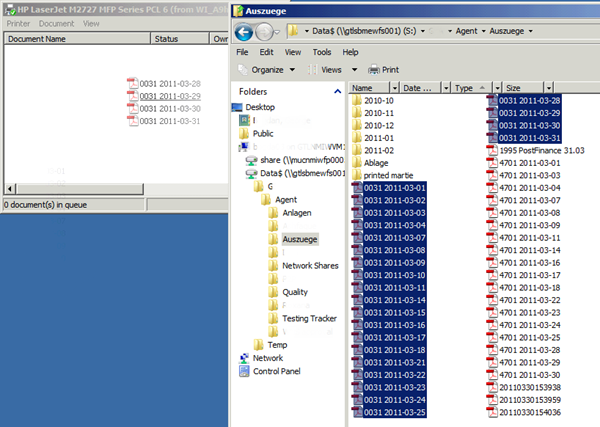
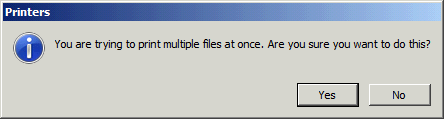
25 comments:
You are a life saver. Thank you.
yey!!! thanks.:)
awesome!
You Rock....!!!!! :)
This works fabulously! Thanks.
Good one mate. Thanx a lot
Drag to printer doesn't appear to work on my PC.
Using Windows XP Pro with SP3.
It looks like it's going to work but no files end up in the print queue.
Any ideas why ?
I have no ides why this wouldn't work, unfortunately. Can you print files one by one through the normal Print dialog or through drag-and-drop to printer? Maybe there's something wrong with the print spooler.
I have around 100 files with 5 pages per file in windows xp environment. I have a rocoh network printer, but it prints randomnly a few files. pl help
Hmm, I also use a network printer and I haven't had such problems. Are all the files of the same type? Sometimes the printer gets confused if the OS cannot open the files in the standard application. You could also try selecting only a couple of files and printing, maybe the system doesn't have enough RAM to load hundreds of files.
I have 100 pdf files with variation of number pages in each files, i want to print last page of all the 100 pdf files at a time and also the first page of all files. java script also be helpful
any idea?
Thanks in advance.
I have 100 pdf files with variation of number pages in each files, i want to print last page of all the 100 pdf files at a time and also the first page of all files. java script also be helpful
any idea?
Thanks in advance.
Printing the first page could work; you should open your PDF viewer and set it to print only the first page, then, without closing the program, print all files with the method I described above - the viewer should remember the setting and apply it to all the files in the print queue.
On the other hand I think printing the last page of the files is impossible, if the documents don't have the same number of pages; at least the viewer I am currently using doesn't have a printing option for the last page in a file.
http://answers.microsoft.com/en-us/windows/forum/windows_xp-files/how-to-print-all-the-files-in-a-folder-without/953db9e3-ef21-4b8b-ae6e-6049de0a0425
thanks a lot!!!
You can use a desktop program like Batch PDF Merger and drag all your files into the program, bang out a single PDF and the viola - one print button to press. You should do this if you have a ton of PDFs to print;otherwise, an online service can do the trick.
TIP: If the files are zip'ed, it wont work. Tou'll have to extract the files first. :) Thanks a lot to George for a good tip :)
Hi! I have the same problem! It seems to let me drag, I get the message above and click yes, then a box comes up that says "This file cannot be printed. Please try opening the file with the correct application and printing from there." ??? Any ideas on this??
Thanks George for sharing your knowledge, it worked for me!
Henry N.
Thanks George for sharing knowledge, it worked for me!
Henry-Uganda
Its Good Thanks!!!!!
Its Good Thanks !!!
Why would anyone still use XP!!!!
Thanks Brothers
Hi! I have the same problem! It seems to let me drag, I get the message above and click yes, then a box comes up that says "This file cannot be printed. Please try opening the file with the correct application and printing from there."
Any One Please Suggest
Post a Comment