Ever find yourself in the midst of typing something and then realize you need to add or change something several characters back? We’ve all been there—and trying to get that tiny on-screen cursor exactly where you want it can quickly turn into an exercise in frustration.
Gboard has a better way: Just touch your finger to the space bar, and—without lifting it up—slide it to the left or right. That’ll move your cursor accordingly and let you place it wherever it’s needed.
JR Raphael
This particular tip for Gboard works in on the iPhone too! The iOS built-in keyboard has a similar feature, but it’s restricted to 3D Touch devices (iPhone 6S and up, no iPads) – another reason to switch to Gboard, if the much better autocomplete wasn’t enough to convince people.
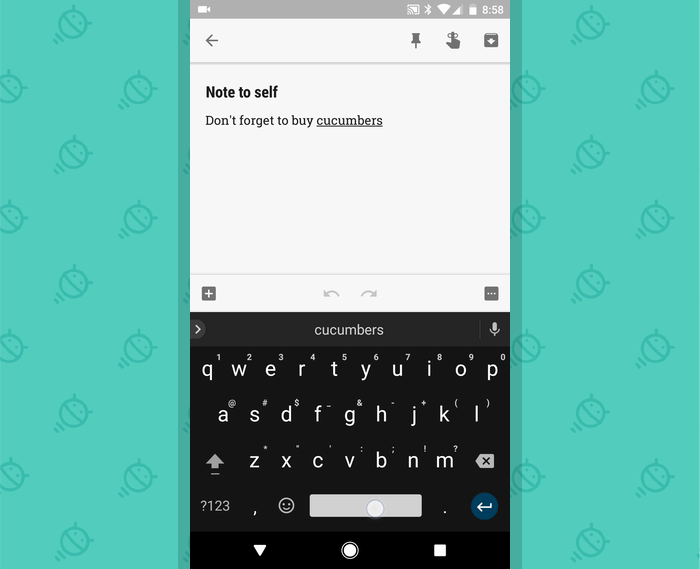
The rest of the tips seem too complicated to ever become second nature though. Most involve sliding, a gesture that feels completely foreign to me; I could never master glide-typing and so I doubt I will ever become accustomed to swipe gestures for relatively obscure characters.
Post a Comment