In past articles I’ve criticized Microsoft’s strategy around Microsoft Edge – or better said the lack thereof. In some ways, it feels like they have yet to learn the right lessons from its market failure. Months after the official launch of its new version, this time rebuilt around the Chromium rendering engine, Microsoft has yet to push this update to Windows 10 users around the world. Sure, there are constant reminders in old Edge about a new version, but let’s face it, no average user is going around installing new browsers just for fun, and promoting Edge via its old incarnation is never going to reach the crucial market I assume Microsoft is going for, existing Google Chrome users.
But enough complaining about this. This time I want to write about a useful feature that comes with ChrEdge: Collections. The original Edge had attempted to offer something similar with two different features, inking and Reading list. In every-day use they were both frustrating and lacking – I can only imagine they were built in the early days of original Edge by some lone, enthusiastic software engineer, then completely abandoned as priorities shifted. I was disappointed in inking because you could not save notes and highlights in a text-based, searchable format; sending the page to OneNote would save an image of the annotations, not the actual text. The reading list was nothing more than an alternate bookmarking tool: the articles were not saved offline, and it wasn’t even integrated with Reading view.
Collections in new Edge on the other hand are more useful and better thought out. They are available in the stable channel already. To access Collections, you can add a button to the address bar that opens the Collections panel. If you are using Edge on several devices you can turn on syncing as well, enabled from the browser settings, under Sync options – it is not yet syncing with the mobile Edge browser, but this is under development.
The overall idea is similar to a reading list, with several improvements. You can create multiple collections, to group articles by topic – something I have used frequently in the past weeks to keep track of the coronavirus situation and document my articles. Collections are not restricted to links: you can add images and selected text by drag-and-drop into the Collections pane, and the saved item includes a link to the original page – or you can write manual notes in rich text. When you right-click inside a webpage, there is an entry in the context menu to add the page to one of your collections. A faster method is open multiple pages in the same window, then to right-click a tab and use the command ‘Add all tabs to a new collection’. With the panel open, you can manage collections or items inside a collection, reorder or delete them. From the top menu you can open all saved links or export the collection to Word or Excel – curiously not to OneNote, but that should work via the ‘Copy all’ command.
Update: OneNote integration has been announced about a week after I published this post, but without a specific date other than ‘soon’.
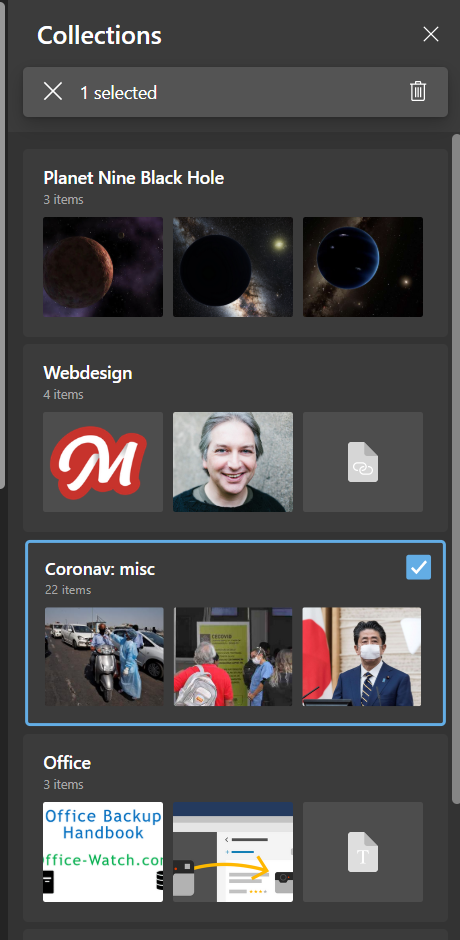
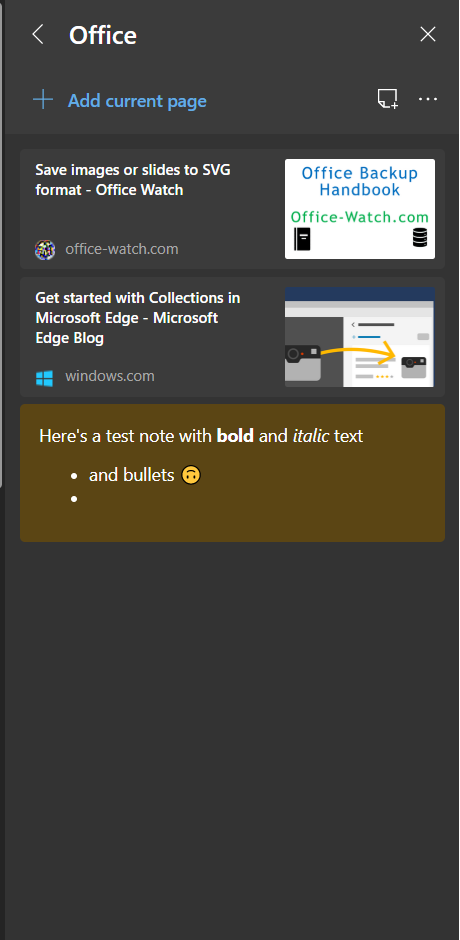
In its current form, I find Collections a good tool for quick research and organization, certainly better than having multiple places to go through to find some piece of information. I for instance save articles as Twitter faves and Feedbin stars, on Instapaper, Reddit, Google News, even Facebook on rare occasions. I tried gathering links in OneNote notebooks, but this process is manual and gets tedious after a while, as I need to copy the address, title, and maybe relevant portions of the text. With Collections instead I can organize with only a couple of clicks and have access from my tablet. It would be nice to have offline support and reading view enabled by default for saved articles, making this more suited as a read-later replacement, but for now I am happy with what it’s offering. I can only hope this feature gets more attention from Microsoft than original Edge’s extras, and that it will be supported well into the future.
Post a Comment