With this update to Snipping Tool (version 11.2308.33.0), we are introducing Text Actions, which detects text in your captured screenshots, making it easy to copy text from any image to share with others or paste in another app. To get started, click the Text Actions button in the toolbar to show selectable text before selecting and copying text with your mouse. You can also click the Copy all text button in the toolbar or use Ctrl + A and Ctrl + C to select and copy all text using your keyboard.
With Text Actions, you can also redact sensitive information in screenshots before sharing. Select Quick Redact from the toolbar to automatically hide emails and phone numbers or select any text and select Redact Text from the right-click menu to hide the text.
Dave Grochocki
I noticed this update to the Snipping Tool just last week, although I usually don’t open the full app after taking a screenshot, so it may have been there for a while. It’s a handy addition, especially when you’re dealing with PDF documents (either scanned or locked to prevent text copying) and need to quickly extract some text. It can save a lot of time typing out information, and seems pretty accurate in my short experience with it.
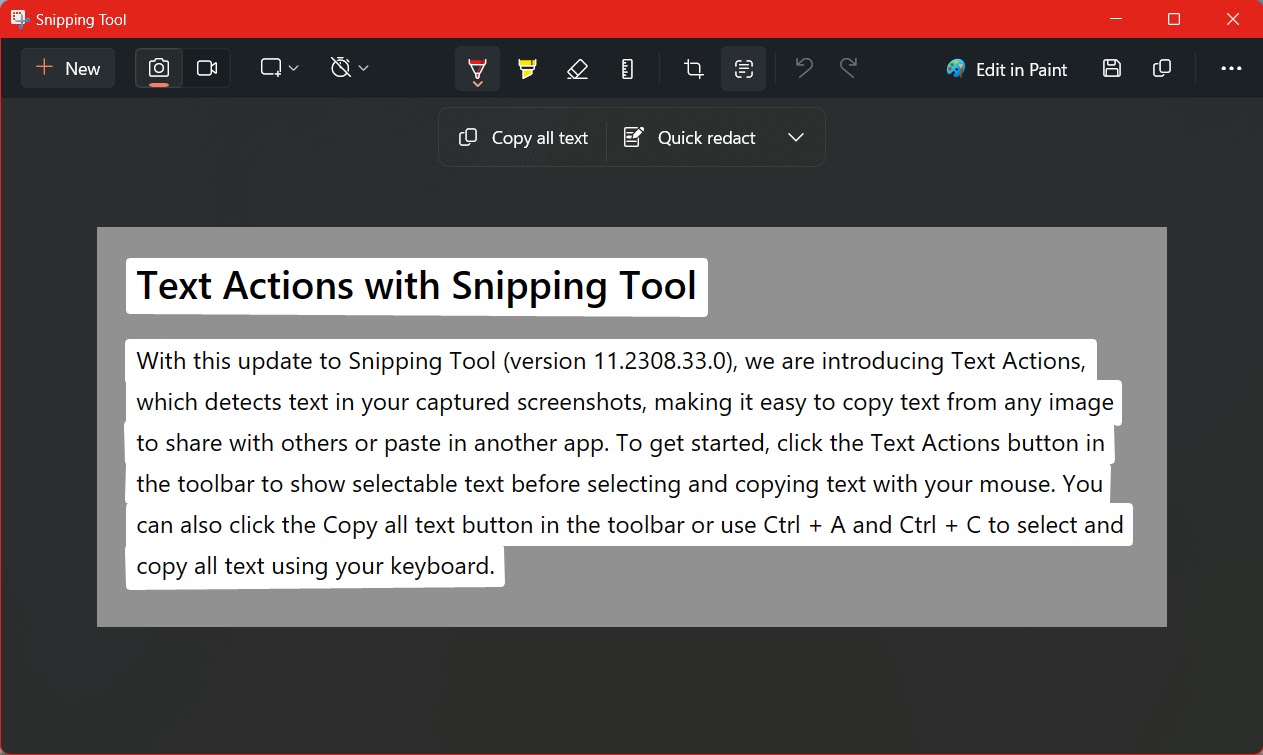
Previously, OCR was available in the desktop version of OneNote, where you could paste a screenshot and copy its text, but it always seemed rather obscure – I doubt many people knew about it or even used OneNote regularly – and the results were a bit hit-and-miss. Also, PowerToys included a Text Extractor utility, which now seems to have been deprecated in favor of this recent update to the Snipping Tool.
Post a Comment