 After the transition between version 20 and 21 took longer than the usual 6 weeks – although this could be because I temporarily switched from the Canary to the Dev channel – this update made up the delay and arrived on the regular schedule. Most of the changes are tweaks to the browser user interface, but welcomed nonetheless.
After the transition between version 20 and 21 took longer than the usual 6 weeks – although this could be because I temporarily switched from the Canary to the Dev channel – this update made up the delay and arrived on the regular schedule. Most of the changes are tweaks to the browser user interface, but welcomed nonetheless.
The web-based ‘About’ page first introduced in version 19 has become the default, replacing the previous modal dialog for updates. It’s now fully functional, providing a progress indicator for updates as well as links for help and reporting issues. 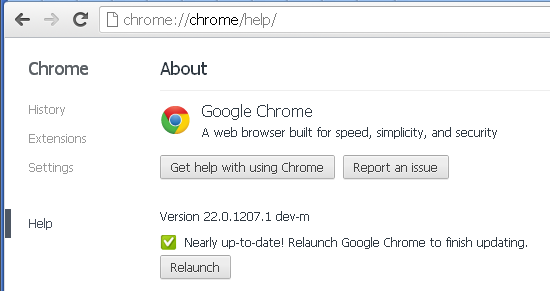
 Another improvement for a feature introduced in version 19 concerns the menu ‘Other devices’ on the New-Tab page. Back then I complained you could only open tabs from other devices one by one, very time-consuming if you had to recover a bigger browsing session. This update solves just this problem, adding an extra menu next to the name of the synced device with options to ‘Open all’ and ‘Collapse list’. Chrome also syncs with its iOS variant just fine, tabs visited on the iPhone show up in this menu as well – just not in this image, since I didn’t had any tabs open in Chrome for iOS.
Another improvement for a feature introduced in version 19 concerns the menu ‘Other devices’ on the New-Tab page. Back then I complained you could only open tabs from other devices one by one, very time-consuming if you had to recover a bigger browsing session. This update solves just this problem, adding an extra menu next to the name of the synced device with options to ‘Open all’ and ‘Collapse list’. Chrome also syncs with its iOS variant just fine, tabs visited on the iPhone show up in this menu as well – just not in this image, since I didn’t had any tabs open in Chrome for iOS.
The Omnibox received several visual and functional updates. Probably the most prominent will be replacing the wrench icon in the unified menu on the right with something like three stacked horizontal bars… This at least brings desktop Chrome in line with the mobile design on Android and iOS.
 Visiting a site that can be used as protocol handler – for example Gmail – will now trigger a permission request in the Omnibox via a new interactive icon; click on it to allow the site to handle the protocol, ignore or reject it. Another Omnibox icon pops up to indicate the zoom level as soon as change it; since Chrome remembers the zoom level on a page level it’s useful to be reminded that the current page is zoomed in or out in case you’re wondering why the layout is looking different.
Visiting a site that can be used as protocol handler – for example Gmail – will now trigger a permission request in the Omnibox via a new interactive icon; click on it to allow the site to handle the protocol, ignore or reject it. Another Omnibox icon pops up to indicate the zoom level as soon as change it; since Chrome remembers the zoom level on a page level it’s useful to be reminded that the current page is zoomed in or out in case you’re wondering why the layout is looking different.
 Users can now define keyboard shortcuts for extension and script badges in the Omnibox. The Extensions page also added a new link at the bottom called Configure commands where you can see at a glance which extensions support them and set keyboard shortcuts accordingly. This functionality is somewhat limited at the moment, shortcuts can only replicate the click action on the toolbar button and cannot be assigned to background extensions or if you hide the button.
Users can now define keyboard shortcuts for extension and script badges in the Omnibox. The Extensions page also added a new link at the bottom called Configure commands where you can see at a glance which extensions support them and set keyboard shortcuts accordingly. This functionality is somewhat limited at the moment, shortcuts can only replicate the click action on the toolbar button and cannot be assigned to background extensions or if you hide the button.
The last change I noticed in Chrome 22 is hidden behind an experimental flag, ‘Website Settings UI’. It adds a more complex menu to the site information popup where you can change individual permissions for the current site, basically all the content and privacy options usually found in the browser settings, from allowing cookies to images, scripts, location data, popups etc. It allows for a much more fine-grained control over permissions, while also making it easier for users to set and revoke them without manually adding domains in the settings – something even advanced users are unlikely to do an a regular basis.




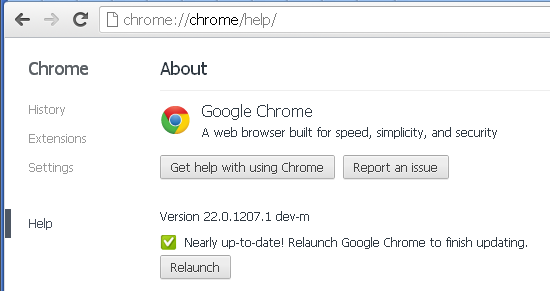
Post a Comment