It feels like the Google Home team took forever and a day to gift us with the most basic Android feature of all: a home screen widget to control our smart home devices. And basic it is, even if, at first glance, it looks quite neat with its sexy Material You color scheme.
So yup, for now, it seems like we get an all-or-nothing approach of favorites. Still better than nothing, eh? Until you add the widget and realize it’s a matter of all or nothing with most controls too. Lights? On or off, there’s no brightness or color wheel. Fan? Robot vacuum? Air purifier? Same. Even the few controls that Google Home is generous enough to give us in its app aren’t available here.
And if, like me, you think, “Eh, no fuss, I’ll just tap and hold to access more options”, then no, that won’t work. Tapping and holding triggers the widget movement and editing mode, not the selected device’s extra options.
Rita El Khoury
Sadly, that was my experience with this experimental Google Home widget as well. I added it to my home screen as soon as it launched last month, but it lacked many basic features and even in this bare-bones state it didn’t work reliably. Sometimes the status of smart lights wouldn’t update, other times the widget would ignore my first tap and send the command only after a second tap, while in other cases a tap would open the full Google Home app instead. At this stage it’s preferable to just open the app than to take your chances with a buggy widget.
I’m not sure if this feature is part of stock Android or comes with Samsung’s One UI, but on my Galaxy S22 smartphone the Quick settings panel includes a Device control panel which does precisely this: control smart home devices. You can include several Smart Home apps here and switch between them – I have both Google Home and SmartThings set up. Google Home’s design feels a bit out of place here (being based on Material Design as opposed to the rest of the phone interface using One UI), with large buttons and a tiny bit taller than the screen, thus forcing unnecessary scrolling.

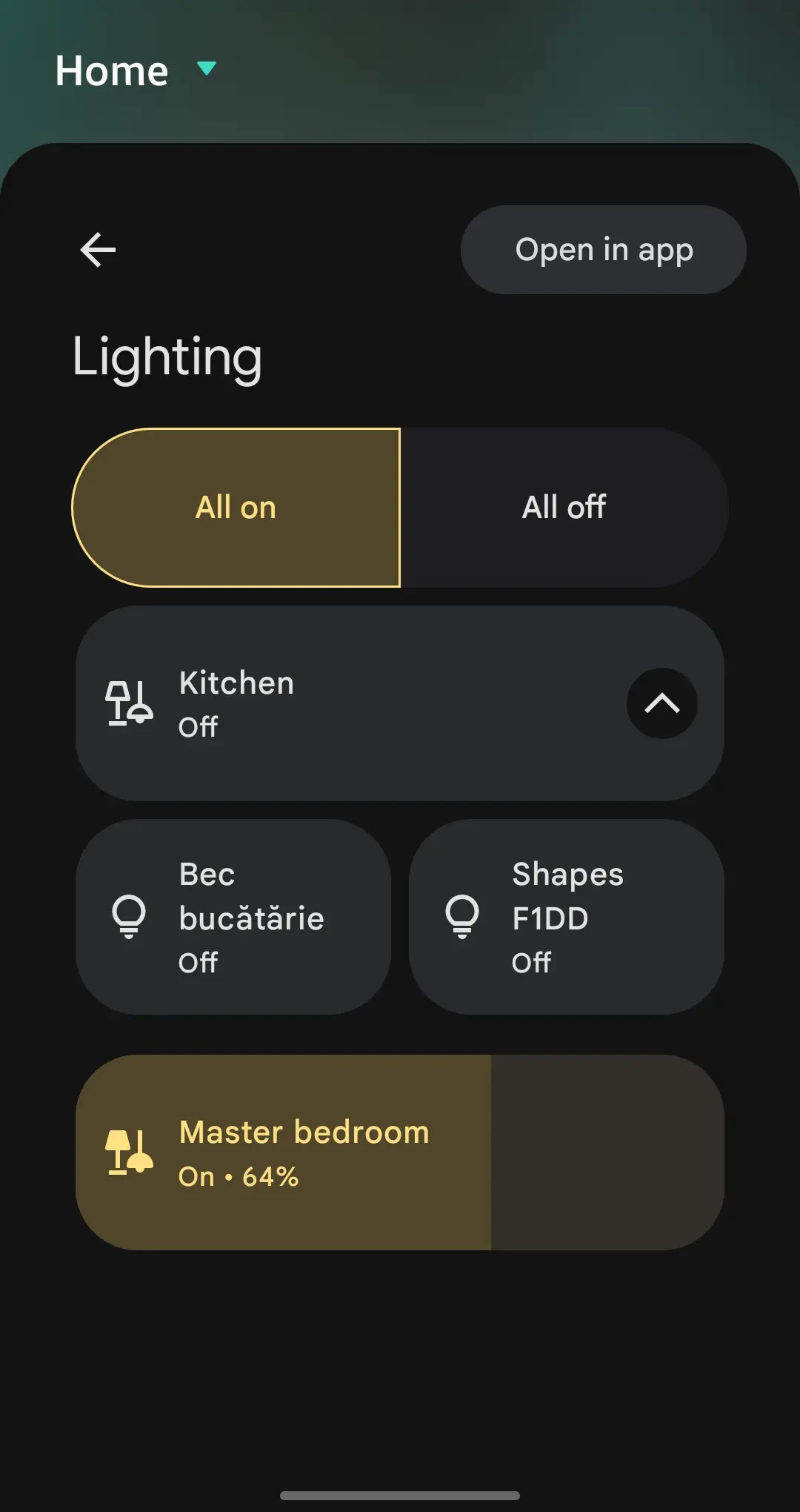

But this integration is much better for controlling Smart Home devices: their status is always in sync; you can select which devices to display and control; for many of them you can drill down into more detailed info panels (some have small arrows pointing right, while on others you can tap and hold to reveal the advanced options); for light bulbs you can even tap and drag on the slider to adjust their brightness directly. Unfortunately, some routines cannot be added to this panel (it accepts only Household Routines from the Google Home app, but not Personal Routines), but even so it’s much better than Google’s latest widget.
While I’m on this topic, I’ve had a lot of issues with Google Home app’s preview program, which is currently the only way to get access to the widget. I applied for it more than a year ago, received an email confirmation, but for some reason the app would refuse to activate the preview program. Once a day when I first opened the app it would remind me that I’ve been accepted, then promptly throw out a cryptic error that ‘Something went wrong…’ and fail. It was only when I visited Google Home on the web that I finally got a more helpful message: apparently I needed to change a setting in Google Groups to allow anyone to add me to groups… Afterwards the preview program finally enabled on my device. The experience felt quite typical of the state of Google’s smart home products: barely maintained, kept together by arcane dependencies, possibly one bad quarter away from being discontinued.
Post a Comment